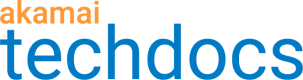Scheduled reports
Scheduled reports are report views that you email either once or recurrently. Besides creating a name for a report and indicating where to send it, you can customize options like Format and Frequency.
Format options for scheduled reports include:
- HTML - An HTML version of the report. Tables in this version are limited to up to 25 rows.
- CSV - A comma-separated values version of the report data. Use this format, if you want to receive tables with all available data.
Frequency options for scheduled reports include:
- Now. Delivery by email, nearly immediate.
- Daily. Delivery by email, full day data.
- Weekly. Delivery by email, full week data.
- Monthly. Delivery by email, full month data.
View scheduled reports
You can view the reports scheduled for delivery.
Before you begin, ensure that you created at least one scheduled report, active or suspended. Deleted scheduled reports are no longer visible.
-
Click the graph icon
 and select View scheduled reports.
and select View scheduled reports.
The Scheduled reports page displays all scheduled reports - active and suspended. -
Optional: Use types to filter report lists.
-
by Report type
-
by Status (ACTIVE or SUSPENDED)
-
by Format (HTML, CSV, or PDF)
-
-
Optional: Sort tables by clicking column titles.
You can sort tables by Report type, Report name, Scheduled, Owner, Last run and Next run. An arrow icon indicates sorted column.
Schedule a report delivery
Once you've configured a report, you can schedule it for email delivery.
Before you begin, select filters and view the report in the browser before scheduling it for delivery.
-
In the browser, open the report you want to schedule for delivery.
-
Click the graph icon
 and select Schedule or send now.
and select Schedule or send now.
You see non-editable details for the chosen report. -
In the Report name field, enter the report name.
The name defaults to the metric for the report, but you can edit it. -
Enter one or more email addresses for the report recipients. Separate emails with commas, no spaces.
-
Select one of the available frequencies of delivery:
-
Now
-
Daily
-
Weekly
-
Monthly
-
-
If you selected a Daily, Weekly, or Monthly frequency, select a date range.
-
Select one of the following formats:
-
HTML
-
CSV
-
-
From the Visualizations menu, select charts that you want to be included.
-
Click Apply.
Find a scheduled report
If you have multiple reports scheduled for delivery, you can locate a specific one.
-
On the Reporting page, click the graph icon
 and select View scheduled reports.
and select View scheduled reports. -
To find a specific scheduled report, narrow the list by using one or more options:
-
Filter. Limits the scheduled reports list to report names that match any text.
-
Report type. Limits the scheduled reports list by the report type, such as
URL ResponsesorTraffic. -
Status. Limits the scheduled reports to ACTIVE or SUSPENDED.
-
Format. Limits the scheduled reports to HTML, CSV, or PDF format.
-
Suspend or resume report delivery
If you've stopped or started delivery of emailed reports for a period of time, you can suspend or resume delivery.
-
Find the scheduled report requiring delivery changes. See Find a scheduled report.
-
Click the more options menu (...) next to the report.
-
Select Suspend or Resume.
Active reports show a green icon in the Report name field, and suspended reports show a red icon.
Take ownership of a scheduled report
-
View scheduled reports.
-
Find the report you want to take ownership of.
-
Click the more options menu icon.
-
Select Take ownership.
You can now edit or delete the scheduled report.
Delete a scheduled report
If you no longer need a particular report delivered, delete the scheduled report.
To delete a scheduled report you need to be an admin for Akamai Control Center and the owner of the report.
-
Find the scheduled report you want to delete. See Find a scheduled report.
-
In the Scheduled Reports list, from the associated more options menu, select Delete.
-
In the Delete confirmation window, click Delete.
The report no longer appears in the Scheduled Reports list.
Updated 8 months ago