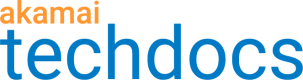Primary zones are zones where you enter your DNS records into the Edge DNS system. Akamai serves these records after they are posted.
The following example describes how to create a new primary zone.
1 . Determine the contract and group for the new zone
Customers with simple Akamai configurations may have only one contract and one group. More complex customer configurations involve many different contracts and groups.
Use the list groups operation to show all the groups that you can access,. Each group object returned includes the list of contracts associated with the group. You can use this information to determine the contract and group to which you want to assign your new Edge DNS zone.
2. Create the new zone object
Required parameters for creating a primary zone include zone, type, and signAndServe. Here's a simple object that uses these parameters.
{
"zone": "example.com",
"type": "PRIMARY",
"signAndServe": false
}
Let's use this object in the create zone operation. You will also need to specify the contractId and gid.
After the create zone operation completes, the new zone object is created.
Get the zone’s settings to see that its state is NEW, meaning that the zone is created, but it isn't yet ready for service. For Akamai to serve a zone over Edge DNS, a Start of Authority (SOA) record and at least one Name Server (NS) record are required.
3. Add the required records to the zone
If you already know the SOA and NS records that you want to add to your newly created zone object, you can add multiple record sets to the zone. Alternatively, you can create a change list to have the API fill out the records for you with default values. This change list is automatically populated with SOA and NS records that work for your account.
4. Submit the change list
If you’re satisfied with the new records that the API completed for you based on default values, submit the change list.
Result
Akamai begins serving the zone soon after the new records are posted.