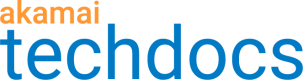Test property changes
This section assumes you are familiar with Property Manager and how content-handling rules are applied within a property configuration. In order to complete this step, you must have created a sandbox previously and know the sandboxId.
Once your sandbox is set up, you can use it to test modifications to your property configuration.
-
GET your sandbox.
GET /sandbox-api/v1/sandboxes/{sandboxId} -
Choose a
sandboxPropertyIdfrom the JSON response then GET the associated rule tree.
GET /sandbox-api/v1/sandboxes/{sandboxId}/properties/{sandboxPropertyId}/rules -
Modify a response header within the rule tree.
{ "name": "modifyOutgoingResponseHeader", "options": { "action": "ADD", "customHeaderName": "X-Akamai-EXAMPLE-HEADER", "headerValue": "THIS-IS-A-HEADER", "standardAddHeaderName": "OTHER" } }, -
Make a PUT request to update your sandbox.
PUT /sandbox-api/v1/sandboxes/{sandboxId}/properties/{sandboxPropertyId}/rules -
Make a request for the
requestHostnameassociated with the property in your browser. -
Assuming the sandbox you modified is the default sandbox, start your sandbox using one of the following options:
- Automatically, use the CLI tool.
Refer to Start your sandbox with the CLI. - Manually, install Sandbox Client on your machine.
Refer to Sandbox Client.
- Automatically, use the CLI tool.
-
Verify that the change was applied.
curl http://localhost:{connector_port} -H"Host: {requestHostnameForSandbox}"For example:
curl http://localhost:9090 -H"Host: www.example.com"
This is one example of a modification you can make within your sandbox. You can use Property Manager to edit rules and quickly create JSON syntax for the logic you want to test. Once you've completed testing, use Property Manager to apply the changes to a production configuration.
Updated over 3 years ago