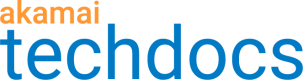Sandbox Client
With the Sandbox Client proxy server you can route bidirectional requests between your development machine and the Akamai network via a secure gateway. You need to download the client, set up the connection to your sandbox, and configure it to point to your development environment as origin.
Technical setup requirements
To use Sandbox Client, you need:
-
Set the Java HOME variable
Download client from GitHub
If you're using Sandbox CLI, this process is automated.
-
Launch https://github.com/akamai/sandbox-client in a browser.
-
Download the
sandbox-client-1.4.0-RELEASE-default.zipfile and extract the contents.
The extracted folder contains the following binary files required to launch Sandbox Client.- bin
sandbox.sh- a Linux/Mac script to launch the clientsandbox.bat- a Windows script to launch the client
- conf
config.json– a proxy configuration filelogback.xml– a logging configuration file
- lib
sandbox-client.jar– an application itself
- logs - a sandbox-client default logs directory
- bin
Configure your sandbox client
If you're using Sandbox CLI, this process is automated.
Follow these steps to define the origin mappings for your development environment.
-
Locate the files you extracted from
sandbox-client-1.X-RELEASE-default.zip. -
Open
config.jsonin a text editor. The file contains four sections: -
Set the
originMappingsappropriate for your development environment. -
Paste your
jwtTokenwhere it says<ENTER JWT HERE>.You need a `jwtToken` to configure the client. Get this from the response body when you [create a sandbox](ref:post-sandbox). -
Save the file.
-
In a command line tool, navigate to the directory that contains Sandbox Client, then run the script appropriate for your operating system.
- Windows:
/bin/sandbox.bat - Linux/Mac:
/bin/sandbox.sh
- Windows:
Test sandbox connection
To confirm that a request is routed to the sandbox in your development environment, you'll point a requestHostname to your sandbox then validate that Sandbox Client routes requests securely through your sandbox. Once it's set up properly, the browser retrieves content from the development machine rather than the production origin.
-
Open your
/etc/hosts/file, and add therequestHostnameyou want to test within your sandbox. -
Enter that
requestHostnamein your browser. -
Confirm you can see the response header
X-Akamai-Sandbox=truewhich indicates that the response was returned from your developer sandbox.
Once you confirm requests are being routed through your sandbox, you can Test site changes or Test property changes and view the results in your development environment.
Updated about 3 years ago