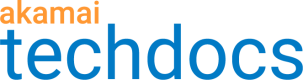Edit a Site Shield map
To ensure that the Site Shield map provides optimal network performance and security, modify the map parameters whenever your setup changes. Add, remove, or update the properties the map covers, or change the traffic estimate or servers locations. You can also modify the map name and description.
-
Go to ☰ > WEB & DATA CENTER SECURITY > Security Configurations > Site Shield.
-
Click the context menu
 of the map you want to edit.
of the map you want to edit.
If Property Manager detected any changes to your properties, you can see the details of the changes in the box at the top of the page. -
In the Map details area, in the Map name text field, enter a new name for the map.
-
Optional: In the Description text field, enter additional details about this Site Shield map.
-
For the User-generated content option, select Yes or No.
User-generated content (blogs and social networks, for example) has different origin access rates or volumes. If your library may grow larger than five terabytes, select **Yes **to ensure the appropriate configuration of your properties. -
In Notification emails, enter up to 15 email addresses to receive notifications about a new list of firewall addresses for this map.
-
In Notification frequency, specify how often you want to get notifications about a new list of firewall addresses for this map.
Notification Frequency is the amount of time the Site Shield Portal application waits before sending a reminder to the recipient email addresses configured in the Notification Emails section of the Site Shield UI.
Reminders are only sent for the existing pending CIDR proposal in the Site Shield UI.
Outside of the notification frequency you set for yourself, which comprises these reminders only, you also receive an email whenever:- A new change occurs in a Site Shield map
- The CIDR acknowledgment date is close to expiry
To maintain optimal performance, check for the updates on the status page of the map, and review and accept them as often as you can. Follow the procedure in Update your firewall with the latest IP addresses.
-
In Expected Peak Edge, change:
a. The traffic volume in megabits per second that you expect to and from your end users at peak.
b. The maximum number of hits per second. -
In Expected Peak Origin, change:
a. The traffic volume in megabits per second that you expect at your origin at peak.
b. The maximum number of hits per second. -
In Origin country/areas, specify the locations of your origin servers. You can select from a predefined list or enter the location’s name.
-
Optional: If your origin is located in mainland China and your contract includes China CDN, you can select Use China CDN to enhance network performance.
Make sure all hostnames protected by this map have an Internet Content Provider license and are whitelisted in China CDN Manager.
📘
You can’t deselect this option once you save the map.
-
In End-user country/areas, specify the locations from which users access your site.
- Same as origin/country/area
- Global
- Specific Continents. If you select this, enter the specific continents in the End-user continents box.
-
In Available properties, select the checkboxes of all hostnames you want the Site Shield map to protect and click the right arrow (>).
The selected hostnames move to the Selected properties box and appear in the Selected hostnames table. -
To remove specific hostnames from Selected properties, select them and click the left arrow (<).
-
Optional: To include custom hostnames in the Site Shield map, in the Selected hostnames area, click Add custom hosts.
a. In the Custom host row, in the Protected hostnames column’s text field, enter any hostnames you want the Site Shield map to protect, and press enter after each.
Entries must be as they appear in your edge server configuration.
b. To apply Site Shield map’s billing to specific content provider codes, enter the codes in the CP codes text field.
c. In the Origins text field, enter the hostnames or IP addresses of your origins.
d. Optional: To remove an entry, click X next to it.
e. Optional: To remove all custom hostnames, click Remove custom hosts. -
Click Submit map request.
The map status changes to Approve.
Next steps:
If you added any hostnames you need to Add the Site Shield behavior to your properties and then Allow Site Shield IP addresses through your firewall.
Delete a Site Shield map
If you need to delete a Site Shield map, contact your service representative.
Updated almost 3 years ago