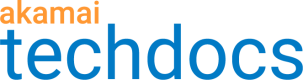Create a test profile
Create a test profile to test the origin connections using current, proposed, or both current and proposed CIDRs/addresses.
-
Go to ☰ > WEB & DATA CENTER SECURITY > Security Configurations > Site Shield
-
Click the name of your map.
-
Next to the Current addresses or Proposed addresses header, click the context menu …, and click CIDR Testing.
On the Site Shield origin ACL Test page, you can see the Test profiles table, where you can manage existing test profiles and create new ones. -
To create a test profile, click + in the table header.
-
Enter the test profile name.
-
Select which CIDRs you want to test:
- Current – to test the origin connection using existing Site Shield addresses currently displayed on the map.
- Proposed – to test the origin connection using the new proposed CIDR ranges.
- Current and Proposed – to test the origin connection using both existing and new proposed CIDR addresses.
Usually, depending on the requirements, users are expected to test the origin connection with the proposed CIDRs. If you are yet to acknowledge new CIDR ranges, ensure that you test using proposed, not current CIDRs.
- Select the right HTTP status codes. The test type is HTTP/HTTPS.
Status codes define the success criteria for the results. In most cases, result codes from the 2XX series are sufficient, but these criteria may change depending on your website or application configuration. You can also select the following status codes:
- 3xx status codes if you expect redirects based on the type of device or the status of the users. You can use it, for example, if you expect clients like the testing tool to receive redirects based on perceived client type or language localization.
- 4xx status codes if you have a site that requires credentials (authentication) to grant access.
Note that you can additionally choose the 404 status code as a success criterion if the path entered into the testing tool is expected to be missing on a particular origin.- 5xx status codes if your origin server requires a custom format for data in the request that is not present in the testing tool, resulting in a 5xx response from the origin. When you enable this category as a successful test criterion, consider that this response code can also be the result of a configuration or capacity issue at the origin.
-
Enter the details of your origin servers. If you have several origins to specify, click Bulk import and paste the hostnames or IPs in the field provided, or upload a list of origins in a CSV file. For information on how to prepare the file, see Bulk import of origin details.
-
In Notifications, enter email addresses to get a notification once the test run is complete.
-
Decide how often a test should be run:
- Select None to run the test manually.
- Select Recurring and enter time, date, and frequency details to run the test at the specified intervals.
When you schedule a test, you select when the system queues the test to run. If the system is overloaded, the run can be delayed.
- Click Save.
Updated about 2 years ago