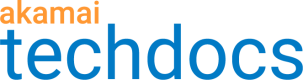Add the Site Shield behavior to your properties
Add the Site Shield behavior to your properties in Property Manager and confirm this action in Site Shield.
-
Go to ☰ > CDN > Properties.
-
Click the name of the property you want to add the behavior to.
-
Scroll to the Manage Versions and Activations section and click the property version for which you want to enable Site Shield.
-
Scroll to the Property Configurations Settings section and in the left panel, select Default Rule.
-
In the Behaviors section, click Add Behavior.
-
In the Add a Behavior for this Rule dialog, select Site Shield.
-
From the SiteShield Map menu, select a map and click Insert Behavior.
If Property Manager determines an optimal Site Shield map, it is the only choice. Otherwise, the menu shows all available maps. -
Optional: If you use SureRoute, add its behavior as well. If you already did, ensure that the configuration is correct.
-
Click Save.
-
Go to ☰ > WEB & DATA CENTER SECURITY > Security Configurations > Site Shield.
-
Click the name of your map.
-
On the map status page, enter YES in the field.
-
Click Yes, I activated my properties.
What you should see:
The request moves to the Update firewall stage and displays a table of allocated IP addresses.
Updated over 2 years ago