Set up Origin IP ACL
Review the appropriate section, based on the Akamai products you're using to deliver your content.
Standard setup
Follow these steps to get Origin IP ACL added to a delivery configuration ("property"), if you're using any of these products:
-
Adaptive Media Delivery
-
API Acceleration
-
Download Delivery
-
Dynamic Site Acceleration
-
Ion
-
Object Delivery
This process applies to properties that aren't being configured with either of these products:
- Cloud Wrapper
- Direct Connect
See the sections that follow if you're using either of them (or both).
-
Set the Origin Server behavior in your property to use Your origin and configure the appropriate origin type:
-
Pick a rule in your property where you want to add the behavior:
| Rule | Description |
|---|---|
Default Rule | If you want to have Origin IP ACL apply to all requests for your content, click the Default Rule to select it. |
Custom Rule | If you want to use custom match criteria for a request to trigger the use of Origin IP ACL, follow these steps.
|
The Origin IP Access Control List behavior needs to exist in the same rule that contains the Origin Server behavior.
-
Add the Origin IP Access Control List behavior:
a. Click + Behavior.
b. In the Search available behaviors field, type
originand select Origin IP Access Control List.c. Click Insert Behavior. The Origin IP Access Control List behavior is added.
-
Make sure that Enable is set to On.
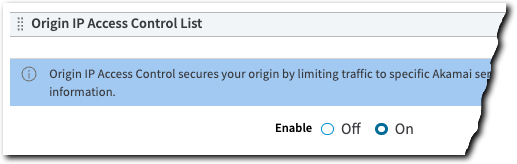
- Add the SureRoute behavior to the same rule and set it up for Performance.
This step doesn't apply to Download Delivery and Object Delivery properties, where SureRoute isn't supported.
-
Review Caveats and recommendations to ensure that you're applying recommended authentication and not including incompatible products and features with your property.
-
Save your property and activate it on staging for testing.
-
With all testing complete, activate your property on production to go live on the Akamai network.
Cloud Wrapper setup
Cloud Wrapper is Akamai's custom caching layer that helps reduce requests to your origin server. It optimizes connectivity between cloud infrastructures and the Akamai Intelligent Edge.
It works in conjunction with several of the delivery products called out in the Standard setup—Adaptive Media Delivery, Download Delivery, Dynamic Site Acceleration, Ion, and Object Delivery. So, its set up is different:
-
Set up Cloud Wrapper. Follow all the sections covered in the Configuration section of the Cloud Wrapper documentation.
-
Add the Origin IP ACL behavior to your property
a. Click + Behavior.
b. In the Search available behaviors field, type
originand select Origin IP Access Control List.c. Click Insert Behavior. The Origin IP Access Control List behavior is added.
- The Origin IP Access Control List behavior, Cloud Wrapper behavior, and Origin Server behavior all need to be in the same rule.
- The SureRoute behavior is not supported for use with Cloud Wrapper.
- Update the firewall on your origin. Add an allow list of IP addresses to your firewall on your origin.
Direct Connect setup
Direct Connect is a high-performance network connection between your origin infrastructure and Akamai's Intelligent Edge Platform. It provides direct connectivity between the platform and a physical router in your data center or colocation environment.
Set up with it is different:
-
Set up Direct Connect. Follow the instructions in the Direct Connect documentation.
-
Set up delivery for your content. Add a new property to your Direct Connect environment, using a supported delivery product (Adaptive Media Delivery, API Acceleration, Download Delivery, Ion, Media Services Live, or Object Delivery).
-
Add the Origin IP ACL behavior to your property, in the desired rule:
a. Click + Behavior.
b. In the Search available behaviors field, type
originand select Origin IP Access Control List.c. Click Insert Behavior. The Origin IP Access Control List behavior is added.
-
Update the firewall on your origin. Add an allow list of IP addresses to your firewall on your origin.
Direct Connect with Cloud Wrapper
Direct Connect supports the use of Cloud Wrapper in your property. Here's what you should do to include both:
- Perform the full process covered in Direct Connect setup to get your content up for delivery on the Akamai network, and to update your firewall.
Currently, Cloud Wrapper is only supported for use with Adaptive Media Delivery, Download Delivery, and Object Delivery. Talk to your account team about participating in the beta program, to use it with Ion.
- Perform step 1 in Cloud Wrapper setup to add support for it.
What happens next?
As requests are processed by your property, connection attempts to your origin from the Akamai edge network will come from one of the IP addresses you set up on your origin server. Essentially, this lets you control access: You could set up a firewall policy on your origin that only allows requests from these addresses.
Updated 10 months ago
