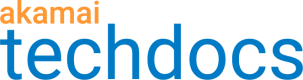Get started
Here, you'll find everything you need to know about how Test Center works, how to use it effectively, and other essential information.
How to access Test Center
There are two ways of accessing Test Center.
-
From the Control Center main menu. Click the Services menu ☰ in the top corner of Control Center. Then, from the CDN category, select Test Center.
How Test Center works
To offer the most effective functionality, Test Center makes requests either from a real browser just like an end user would or using CURL. By running a test using Chrome, you test all objects on a page, including those constructed by client-side scripts. CURL requests only a single file. In comparative testing all redirects are chased and any infinite redirect loops are detected without the dependency of a manual tester maintaining an updated list of URLs.
Here are three things to remember when using Test Center:
- Akamai originates all test requests within the United States. You can test websites that use China CDN, but their behavior on China CDN itself cannot be tested.
- When running a test on the staging environment, you can purge the content cached under your CP code. With the content cached, Test Center could run comparisons or verification logic on out-of-date data and it could lead to false positives or negatives. Purges improve the validity of the executed tests. Test Center never purges content from the production environment but the cached content may interfere with the accuracy of the test results.
Available tests
Functional testing
Functional testing asserts conditions to positively confirm expected behaviors to increase your confidence in the correctness of the configuration changes. It compares the expected and actual HTTP response or property settings value for a test request. You can either test the change on its own or in the context of a property version.
Comparative testing
Comparative testing compares how selected pages on a hostname will be served after applying config changes with how they are currently delivered to real end users.
Results show the differences between the two behaviors, helping you predict what to expect after activating your configuration changes.
You can use it to compare how a hostname behaves on the staging and the production environments or on two production environments. For example, to compare the behavior of config changes on a test hostname which doesn’t carry live traffic with the hostname that does.
Prerequisites
To reduce noise in test results, force disable Image Manager or Resource Optimizer.
Image Manager (IM) and Resource Optimizer (RO) share a common characteristic — they all optimize content asynchronously. When these features are used, content is initially returned to requesting clients unoptimized for maximum responsiveness. At the same time, the back end asynchronously prepares an optimized version of this content, and serves it to requesting clients as soon as it's ready.
When Test Center compares production and pre-production requests, it is possible that one will be optimized and the other one will not. That can result in diffs that are not indicative of any difference in configuration but are merely byproducts of design.
In order to avoid having such non-deterministic noise in your results, force these features off by updating the Customize headers field of your test requests:
Force Image Manager off in either way:
- Append query string
?imbypass=true - Add
Cookie: im-bypass=true
Force Resource Optimizer off in either way:
- Add header
X-Akamai-RO:offto the request. - Add
Cookie: akamai-ro=offto the request.
Interface overview
-
Use the main menu to switch to the homepage, functional testing, comparative testing, or runs and results.

-
On the homepage, you can find:
-
The Getting started section, where you can learn more about comparative and functional testing and create a new test suite, test definition, and a test run.

-
The Learn more and see what's new section that consists of links to the release notes, documentation, and community.

-
The Recent activity list, where you can check the activity of users of your account.

-
-
The Functional testing and Comparative testing tabs have analogous interfaces. The only difference is that in the functional testing the main list contains test suites and in comparative testing — test definitions.
-
Main options. Use it to create a new test suite or a test definition or select multiple check boxes next to objects' name and then run the test for them. In functional testing, you can also clone multiple test suites.

-
Test suite's or test definition's options. Use it to create new test cases, edit, clone, or delete them, or get a shareable link to them.

-
Test cases' options. Use it to create new test cases, edit, clone, or delete a test case. For a test suite, there's also the option to reorder test cases.

-
Single test case's options. Hover over a test case to view details, edit, clone, or delete it.

-
Suggested workflow
This diagram shows the suggested workflow of working with Test Center.

-
In Property Manager, activate your change on staging or in a stage config on production.
-
Unit test your change. Confirm the change works as intended by creating test suites with test cases appropriate to your changes.
-
Regression test the property version used to implement it. Confirm that the property version used to implement your change works as expected, including behaviors added to previous versions.
-
Look for signs of breakage on affected hostnames. Compare how select pages on each affected hostname will be served after the change is applied with how they are delivered currently to end uses to find diffs that may indicate a scoping, compatibility, or other problem.
-
Perform non-Test Center tesing before activation. Perform whatever non-Test Center testing you normally do before approving the activation of the change on production.
-
Perform post go-live sanity checks. Rerun the functional test and confirm that it still passes.
-
Perform non-Test Center testing after activation. Perform whatever non-Test Center testing you normally do after approving the activation of changes on production.
Disclaimers
Testing disclaimer
Test Center testing is not comprehensive.
Test Center does not perform comprehensive testing of configurations. It is designed to provide customers confirmation of configuration changes and does not guarantee that the customer's tested configuration changes will be error free. Use Test Center as an additional testing tool integrated with your existing testing process. Determining the safety of configuration changes is the responsibility of the customer.
Authenticated content disclaimer
Do not use Test Center to test authenticated content.
Customers are responsible for protecting their authenticated content, including, and not limited to, personally identifiable information (PII) or protected health information (PHI). Customers should not configure Test Center to request PII or PHI for testing or any other purposes.
Updated about 2 years ago