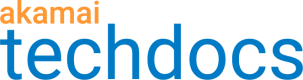Run a functional test
Run test for a test suite
You can run a test for a test suite either to run the set of test cases or, if the test suite is associated to a property version, to run a regression test. A regression test checks if the implemented changes work with the whole configuration.
Before you begin
- You need to have at least one test suite with test cases created. To learn how, see Create a test suite.
- To run the regression test, the property version you want to test needs to be added to Property Manager and needs to be active either on the staging or production environment. To learn how, see the Property Manager documentation.
To run a test:
-
Go to ☰ > CDN > Test Center.
-
In the left menu, click
 .
. -
From the main list, select the test suites you want to run the test for.
-
If your test suite is not associated to a property version and you want to run the regression test, expand the test suite of interest, click the edit icon
 , associate the appropriate property version, and click Save.
, associate the appropriate property version, and click Save. -
Click Run tests.

-
In the Configure test run window, configure test run's settings.
- Verify the test suites selected for the test run. To change your selection or deselect some of the test cases included in the test suites, click the hyperlink in the Test suites to run line, make necessary changes, and click Save.
- Select the environment the changes are active on, either Akamai staging or Akamai production. For staging, you may want to select also Purge cache from all Akamai staging servers.
- Optional: Enter a note.
- Test Center sends emails to users who run the test when the test is complete. If you don't want to receive the email, deselect the Send me an email when the run is complete checkbox.
-
Click Run.
After the test run starts, the Runs and results page opens and displays the test run's status. The test run may take several minutes. You will receive an email when the results will be available, if you left the option selected.
What to do next
View test results
Run a test for a test case
Instead of running a test for a whole test suite, you may want to test a simple test case.
To run a test for a test case:
- Go to ☰ > CDN > Test Center.
- In the left menu, click
 .
. - Above the main list, click Configure test run.
- In the Configure test run window, select I want to: Test a simple functional test case.
- Add a test request:
- Select the Request method: POST, GET, or HEAD.
- Enter the test request’s Fully qualified URL. It needs to contain the protocol, hostname, path, and any applicable string parameters. For example
https://www.example.com. - Optional: Add, remove, or modify the Customized headers of the request. You can also Insert Pragma headers to include Akamai Pragma headers in the request.
- Optional: Add Keywords, which are helpful for filtering the test requests later in the main list.
- Optional: If you selected the POST request method, enter the Request body. You can also enable the URL encode option. Enter the test request’s Fully qualified URL. It needs to contain the protocol, hostname, path, and any applicable string parameters. For example
https://www.example.com.
- Add a condition:
- Select the category of the condition and the condition statement.
- Add the required values, if applicable.
- Specify a client profile. Depending on the selected request method, you may have different options enables. For Client profile the available options are CURL and Chrome and for IP version: IPv4 and IPv6.
- Select the environment on which the change you want to test is activated in Property Manager.
- Optional: Add a note about the test run.
- Optional: Deselect Send me an email when the run is complete if you don't want to be notified.
- Click Run.
After the test run starts, the Runs and results page displays the test run's status. The test run may take several minutes. You will receive an email when the results will be available.
What to do next
View test results
Updated about 2 years ago