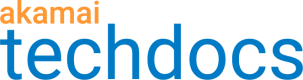Run tests from Property Manager
Run a test for a particular property version in Test Center from Property Manager.
Before you begin
The property version you want to test must be added to Property Manager and need to be active either on staging or production environment. To learn how, see the Property Manager documentation.
To run tests from Property Manager:
- Go to ☰ > CDN > Properties.
- Find and open your property.
- Depending on whether you want to test configuration active on the staging or production environment, in the appropriate section, open the dropdown menu and select Test This Version.

You are redirected to Test Center. It automatically associates this property version with default test suites and property hostname with a default test definition. By default, both functional and comparative testing are selected for testing. - In the Configure test run window:
- If needed, deselect one type of test.
- Check test run's summary. Click the hyperlink with the number of test suites to create and add functional test cases. To learn more, check Create and add test cases. Test definitions include a default test case. Click the test definition hyperlink to edit it.

- Optional: Edit the note.
- Test Center sends emails to users who run the test when the test is complete. If you don't want to receive the email, deselect the Send me an email when the run is complete checkbox.
- Click Run.
After the test run starts, the Runs and results page opens and displays the test run's status. The test run may take several minutes. You will receive an email when the results will be available, if you left the option selected.
What to do next
View test results
Updated about 2 years ago