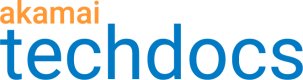Purge content by cache tag
If you have a collection of objects that you usually refresh at the same time, group them under a single cache tag. This way you can purge all content possessing this tag with a single request. You create your own cache tags using natural language, for example fall-sale. This may be more convenient than providing a technical identifier, such as URL or CP code.
If you're using the
x-akamai-cache-onheader to test or debug cache tag operations, enabling the Quick Retry behavior in your property might result in 400 response errors.
Before you begin
-
Make sure you properly assigned cache tags to the content you want to purge.
-
Review Purge permissions.
-
To optimize the use of cache tags for your organization, see Cache tag use cases.
How to
-
Under Purge content by, select Cache Tags.
-
In the entry field, type at least one valid cache tag. All objects matching any of the tags you specify will be purged.
Cache tag requirements
-
[x] A single tag can't exceed 128 characters.
-
[x] To insert multiple tags, press
Enter,Tab, or,after each tag. -
[x] The maximum number of tags per cached object is 128. Any additional tags are ignored.
-
[x] Cache tags are case-sensitive, for example,
tag-abcandTag-Abcare treated as distinct tag values.
| Allowed | Disallowed |
|---|---|
| Alphanumeric | Angle brackets (< >) |
| Ampersand (&) | Asterisk (*) |
| Apostrophe (') | At sign (@) |
| Circumflex (^) | Backslash (\) |
| Dash (-) | Braces ({ }) |
| Dollar sign ($) | Colon (:) |
| Exclamation mark (!) | Comma (,) |
| Grave accent (`) | Double quote (") |
| Hash sign (#) | Equal sign (=) |
| Percent sign (%) | Open/closed parenthesis (( )) |
| Period (.) | Question mark (?) |
| Plus (+) | Semicolon (;) |
| Tilde (~) | Space ( ) |
| Underline (_) | Square brackets ([ ]) |
| Vertical bar (|) | |
| Slash (/) |
- Select the Akamai network on which you want to refresh content — either Production or Staging.
- Select a method — either Invalidate or Delete.
- Click Submit Purge.
A message appears at the top of the page, letting you know your request was accepted and will be completed within a few seconds. A support ID is also included.
Updated almost 2 years ago