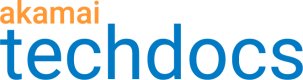Purge content by ARL
You can choose to purge content by identifying ARLs to be deleted or invalidated. Review purge permissions to make sure this option is available for your account.
What is an ARL?
Akamai Resource Locator (ARL), also referred to as a cache key, is a string that represents an object in cache. Though similar to the URL, the ARL specifically defines each object served over the Akamai edge network. ARLs also contain the object’s caching properties.
You can specify an ARL to purge specific versions of an object that you can’t purge using just the URL. You may need to purge by ARL if the cache keys have been modified by other configuration elements — for example, by the path behavior or cloudlets.
You should only use Purge by ARL when other methods of purging are ineffective, or to mitigate a stale content issue caused by cache key collision. If you encounter one of these situations, Technical Support can help you determine if purging by ARL is appropriate. Purge by ARL may take about five minutes to complete.
Where to get the ARL from
To generate a cache key, perform any of these operations:
-
In Control Center, use the Edge Diagnostics URL Health Check.
-
In your browser, install an extension that allows to modify headers and insert the
Pragma: akamai-x-get-cache-keyheader into your HTTP request. -
Using a command line tool such as
curl, run:
curl -IXGET -H "Pragma: akamai-x-get-cache-key" http://www.example.com/us/content/css/style.css
In all three cases, the ARL shows in the X-Cache-key response header.
HTTP/1.1 200
Server: AkamaiGHost
Content-Length: 1452
Date: Tue, 03 Mar 2021 22:30:31 GMT
X-Cache-Key: /=/16382/123456/2d/www.example.com/us/content/css/style.css
Connection: keep-alive
Accept-Ranges: bytes
How to
-
Under Purge content by, select ARLs.
-
In the entry field, type the ARLs (cache keys) or click Choose File to locate and upload the file containing the ARLs you want to purge. After the file is uploaded, the ARLs appear in the entry field. Edit the ARLs as required. When specifying multiple ARLs, enter one ARL per line.
-
Select the Akamai network on which you want to refresh content — either Production or Staging.
-
Select a method — either Invalidate or Delete.
-
Click Submit Purge.
A message including a Support ID appears at the top of the page, letting you know your request was accepted and will be completed in about five minutes.
Updated over 2 years ago