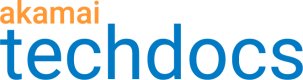Purge content by CP code
Rather than identifying an address of objects to be purged, you can choose to purge all content identified by one or more content provider (CP) codes. A CP code identifies each content segment so that edge servers can map it to your contract and product. All traffic served through the edge network must have a CP code assigned to it.
Before you begin
Fast Purge automatically fetches a list of the CP codes across all products in your active Akamai accounts and contracts. You can select the CP codes associated with your Control Center login.
Mind the origin overload
Objects are fetched from your origin server, so avoid purging all objects for a CP code as this can increase load on your origin server. Also, your CP code selection cannot exceed 100.
How to
-
Under Purge content by, select CP Codes.
-
From the list, select the CP codes you want to purge.
- To select all available CP codes, click the check box in the CP Code heading row.
- To change the order (ascending or descending) in which the CP codes are listed, click the directional arrow.
- To display only the CP codes selected, click the View Selected Only check box.
-
Select the Akamai network on which you want to refresh content — either Production or Staging.
-
Select a method — either Invalidate or Delete.
-
Click Submit Purge.
A message appears at the top of the page, letting you know your request was accepted and will be completed within a few seconds. A support ID is also included.
Updated 6 months ago