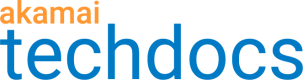Running Boomerang in a development environment
By default, mPulse will disable itself it is run on any of the following host names:
- Any IP address
localhost*.mhtmlfilesfile://URLs
mPulse disables itself so development environments (and saved pages) don’t mix in to production performance data.
If you are using a local development environment and would still like to send beacons, you have two options:
- Add
window.BOOMR_LOGN_always = trueto the page. - Run on an aliased hostname.
#Using BOOM_LOGN_always
If you want to ensure mPulse runs in your development environment, you can make a small modification to your mPulse Loader Snippet.
Add this line before the rest of the snippet:
<script>
// add this line:
window.BOOMR_LOGN_always = true;
(function(){
// ...
// loader snippet above
// ...
});
</script>
We do not recommend including this line in production code.
#Using an aliased hostname
While mPulse will not run on an IP address or http://localhost, you can avoid this limitation by setting up a local DNS hostname alias that points at your local machine or any other IP address.
The easiest way to do this is to edit your hosts file. In the hosts file, you could add an alias for mymachine.domain.com 127.0.0.1 and it will look to the browser (and mPulse) like it is running on a real server.
On Unix, Linux and Mac OSX, you’ll want to edit /etc/hosts:
sudo nano /etc/hosts
On recent versions of Windows, you’ll want to edit %SystemRoot%\System32\drivers\etc\hosts. To do this, launch Notepad with Run As Administrator, and navigate to e.g. C:\Windows\System32\drivers\etc\hosts.
Once you have the file open in an editor, you’ll want to add a single line for your local machine (127.0.0.1) or the local IP address you’re using:
# Existing lines:
127.0.0.1 localhost
# ...
# Add this line:
127.0.0.1 mymachine.domain.com
Updated almost 4 years ago