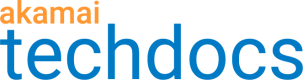Managing the ResourceTiming buffer
ResourceTiming is a browser performance API that gathers accurate performance metrics about all of the resources fetched during the page load, such as images, CSS and JavaScript. Boomerang can capture this data automatically. The resources can then be visualized in the mPulse Waterfall dashboards.
By default, the Resource Timing API only tracks the first 150 resources on a page. While this limit can be manipulated by the developer in order to track more resources via window.performance.setResourceTimingBufferSize(), there are performance trade-offs (additional memory consumption) when doing this, so Boomerang doesn't make these changes automatically.
If you are using one of the Boomerang SPA plugins, the browser might hit the 150 limit quickly, as the browser will not clear the resources for SPA navigations. Therefore, you may want to increase the buffer size or clear the resources every time a beacon is sent.
The following code examples show how you can increase the limit, or clear the resources after each Boomerang beacon.
##Set the resource timings buffer
To increase the ResourceTiming buffer size above the default of 150, you can use
window.performance.setResourceTimingBufferSize(n):
(function(w){
if (!w ||
!("performance" in w) ||
!w.performance ||
!w.performance.setResourceTimingBufferSize) {
return;
}
w.performance.setResourceTimingBufferSize(<size>);
})(window);
##Clear the resource timings buffer
To clear the ResourceTimings buffer on each beacon, you can use
window.performance.clearResourceTimings():
(function(w){
if (!w ||
!("performance" in w) ||
!w.performance ||
!w.performance.clearResourceTimings) {
return;
}
document.addEventListener(
"onBoomerangBeacon",
w.performance.clearResourceTimings.bind(w.performance));
})(window);
Alternatively, for Akamai CDN customers using mPulse Edge injection, this JSON Config Override configuration can be used in the mPulse behavior settings:
{
"ResourceTiming": {
"clearOnBeacon": true
}
}
Updated about 3 years ago