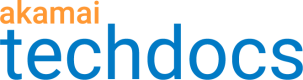Content Characteristics & Object Delivery
This behavior lets you define specific information about your content to optimize its delivery.
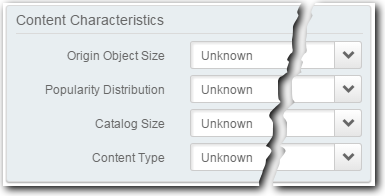
Origin Object Size
Use this to set a range for the size of the objects delivered through this property:
- Less than 1MB. Partial Object Caching is not applied.
- 1-10MB. Partial Object Caching is not applied.
- 10-100MB. Partial Object Caching is automatically enabled with this setting.
- Unknown. Set to this value if you're unsure of the specific object size, or you don't have a definitively fixed size for target content. Partial Object Caching is automatically enabled with this setting for objects greater than 10 MB in size.
If you have files larger than 100MB, you should be using Akamai' s Download Delivery or Adaptive Media Delivery products. Talk to your account representative for more information.
Partial object caching
Partial object caching is not available for Object Delivery.
Popularity Distribution
Select how often the content is requested.
- Long Tail. This applies if most of the traffic volume consists of a small number of requests for content that has relatively long life.
- Popular. This applies if most of the traffic volume consists of a large number of requests for content that has a relatively short life.
- Other. Select this if your use case isn't available for selection, or it is a combination of the available selections.
- Unknown (Default). Select this if you're not sure of the popularity level for the content to be delivered by this property.
Catalog Size
Use this to set the overall volume of objects to be delivered through this property.
- Small. Select if all of your content is less than 100G.
- Medium. Select this if all of your content 100G to 1TB.
- Large. Select this is all of your content ranges from 1TB to 100TB.
- Extra Large. Select this if all of your content is greater than 100TB.
- Unknown (Default). Select this if you don't know the volume.
Content Type
If you're delivering a specific type of content with this property configuration, you can select it here to help optimize delivery.
- User Generated. This typically describes user-generated media.
- Web Objects. This typically describes media delivered for websites.
- Software. This includes full non-game applications ("apps") or installables.
- Images. This includes any image-based file type, including, but not limited to JPEG files, PNG files, and GIF files.
- Other Objects. Select this if your use case isn't available for selection, or it is a combination of the available selections.
- Unknown (Default): Leave it set to this if you're unsure of the specific content type.
Best Practices settings applied by default
We automatically apply various best practices settings in the background for an Object Delivery property, to coincide with the Content Characteristics behavior. You don't need to manually define these via individual behaviors, because we preset them for optimal performance.
Optimized For
These settings are automatically applied:
- Small Objects. Objects less than 10 MB.
- Maximum Object Size. 100 MB
Basic HTTP Settings
These settings are automatically applied:
- HTTP version 1.1
- Transfer / Chunked encoding between Akamai edge servers and client
- Allow GET/HEAD Methods
Cross Origin Resource Sharing (CORS)
No CORS headers are sent to the client.
GZIP Content Compression
These settings are automatically applied:
- Automatically enabled for origin to edge. This only applies if the Accept-Encoding header is sent in the request to the origin.
- Automatically enabled for edge to client. This only applies the if Accept-Encoding header is received from the client.
Caching
These settings are automatically applied:
-
The Remove VARY header is sent from origin. This enables content caching.
-
Positive caching policy for response codes. 200, 203, 300, 301, 302 and 410
-
Positive Caching Time to Live (TTL). 1 day
-
Negative caching for response codes. 204, 305, 404, and 405
-
Negative caching TTL. This setting varies, based on your selected Origin Type:
- NetStorage. This is set to 30 seconds.
- All other origins. This is set to one (1) second.
Content Characteristics and mixed mode configuration
Content Characteristics is a "use case-based" behavior that's automatically included in the Default Rule and used to optimize delivery for all requests. However, with mixed mode configuration, you can also include it in another rule and apply different match criteria to have separate requests use different content characteristics optimizations.
For more details, see Mixed Mode & Object Delivery.
Updated 8 months ago