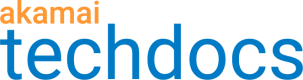post
https://{hostname}/test-management/v3/functional/test-suites//variables
Adds new variables to a test suite. You can use variables in a test request's URL or request headers and in condition expression, as a substitute of placeholders. To learn more, see Variables. The operation responds with a partial-success 207 response.
Recipes
Create a single variable
Open Recipe
Create a variable group
Open Recipe