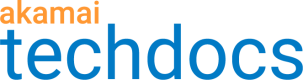Key collection views
The Token Access Control application organizes key collection data in four main views, each with a greater level of detail.
JWT key collections view
This view lists all key collections created in Token Access Control.

The following data types are available:
-
Collection name
The name of a key collection. -
Created
The date and time of creating a key collection. -
On Staging
The version of a key collection that is active in the staging environment. -
On Production
The version of a key collection that is active in the production environment.
You can sort key collections by clicking the up arrow (![]() ) next to Collection name and Created.
) next to Collection name and Created.
In the JWT key collections view, you can:
-
Filter key collections by the Collection name category.
-
Create an empty key collection by clicking New collection.
-
Add public keys to an empty collection or move to a collection details view by clicking Manage next to the appropriate key collection name.
Key collection details view
This view provides information about a selected key collection.

The following data types are available:
-
Version
A list of all versions created within a key collection. -
Created
The date and time of creating a key collection version. -
Created by
The user that created a key collection version. -
Description
A description of a key collection version. Add this description when creating a key collection version. -
**On Staging **
Indicates whether the key collection version is active in the staging environment. -
**On Production **
Indicates whether the key collection version is active in the production environment.
You can sort key collection versions by clicking the up arrow (![]() ) next to Version and Created by.
) next to Version and Created by.
In the key collection details view, you can:
-
Filter key collection versions by the Description and Created by categories.
-
Filter out key collection versions that are active in the staging or production environments by selecting the Show active versions only field.
-
Upload public keys to a new key collection version by clicking Create version.
-
View the details of a selected key collection version by clicking this version in the Version column.
-
View activation history of key collection versions by clicking Activation history.
Activations view
This view provides details about all activations of key collection versions in the staging and production environments.

The following data types are available:
-
Version No
The number of the key collection version that the activation applies to. -
**Environment **
The environment that the key collection version was activated in. -
Activation date
The date of an activation. -
Activated by
The portal user that activated the key collection version. -
State
The status of an activation. Two options are available:-
Done - indicates a successful activation
-
Error - indicates a failed activation
-
You can sort activations by clicking the up arrow (![]() ) next to:
) next to:
- Version No
- Environment
- Activated by
- State
In the activations view you can filter activations by the State, Environment, and Activated by categories.
Key collection version view
This view provides information about a selected version of a key collection.

The following data types are available:
-
Description
A description of a key collection version. You add this description when creating a key collection version. -
Staging Status
Indicates whether the key collection version is active in the staging environment. Also provides information about the portal user who it and the date and time of the activation. -
Production Status
Indicates whether the key collection version is active in the production environment. Also provides information about the portal user who activated it and the date and time of the activation. -
Keys
Shows the primary and secondary uploaded public keys.
In the key collection version view, you can:
- Clone the contents of a key collection version by clicking Clone.
- Activate a key collection version in the staging environment by clicking Activate on staging.
- Activate a key collection version in the production environment by clicking Activate on production.
Updated about 4 years ago