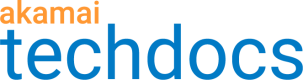Add JWT permissions to a user role
Follow this procedure if you’re an administrator and you want to grant Control Center users access JWT features. Depending on the level of access that you want to assign to a particular user, you can select different permissions for each user role that you add or modify.
- Go to > ACCOUNT ADMIN > Identity & access.
- On the Identity and Access Management page, on the Roles tab, click Create role.
- In the Create a new role window:
a. In Name, enter the name for the new role.
b. In Description, enter a description of the new role.
c. From the Permissions list, select All Permissions.
d. Select the permissions that you want to assign and click Save.
| Actions | JWT-View | JWT-View and Edit | JWT-All Privileges |
|---|---|---|---|
| Viewing key collections | X | X | X |
| Viewing key collection details | X | X | X |
| Creating key collections | N/A | X | X |
| Creating key collection versions | N/A | X | X |
| Activating key collection versions in the staging environment | N/A | N/A | X |
| Activating key collection versions in the production environment | N/A | N/A | X |
- On the Identity and Access Management page, select the Users and API Clients tab.
- In the Client Name column, click the name of the user that you want to assign the created role to.
- In the Edit username window, select the Assign roles tab and click the pencil icon next to the appropriate name.
- From the list of roles, select the role with correct the permissions that you’d like to assign and click Save.
The selected user can now access the Token Access Control features.
Updated almost 4 years ago