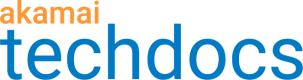These examples show you how to create an access key and rotate it to a new
version.
Create and apply an access key
This example shows how to create an access key and apply it in Property Manager:
-
Get authentication details from your cloud provider.
-
Run the create an access key operation. Store the
accessKeyNameandrequestIdvalues. Wait for theretryAfternumber of seconds before continuing to the next step. -
Get an access key status using the stored
requestId. Repeat this untilprocessingStatusisDONEin the response. Review theaccessKeyVersionobject and store thelinkvalue.
{
"processingStatus": "DONE",
"requestedBy": "jdoe",
"requestDate": "2021-02-26T13:34:36.715643Z",
"accessKey": {
"accessKeyUid": 12345,
"link": "/cam/v1/access-keys/12345"
},
"accessKeyVersion": {
"accessKeyUid": 12345,
"version": 1,
"link": "/cam/v1/access-keys/12345/versions/1"
}
}
- Wait for 10 minutes and call the
linkwith a GET:
GET /cam/v1/access-keys/12345/versions/1
- If necessary, repeat step 4 until
deploymentStatusisACTIVE. Store theversionGuidfrom the response:
{
"accessKeyUid": 12345,
"versionGuid": "1a2b3456-7890-12cd-345-6e7f89012g13",
"version": 1,
"cloudAccessKeyId": null,
"deploymentStatus": "ACTIVE",
"createdBy": "jdoe",
"creationDate": "2021-02-26T13:34:37.916873Z"
}
-
Follow the Property Manager API (PAPI) workflow to create a new property or edit an existing one. Store the
propertyIdandversionset for the property. -
Update the rule tree for the property to configure the
originCharacteristicsbehavior:-
Determine the rule and match criteria you want to use. The required
defaultrule applies to all requests. You can also include an additionalrulesarray and define custom match criteria. -
Include the
originCharacteristicsbehavior in thebehaviorsarray of your chosen rule. Setcountryto the geographical location of your origin server to optimize access to it. Set theauthenticationMethodto the applicable cloud provider,AWSV4for Amazon Web Services or,GCS_HMAC_AUTHENTICATIONfor Google Cloud Services SetaccessKeyEncryptedStoragetotrueto enable secure use of access keys. Include thegcsAccessKeyVersionGuidmember for GCS, or theawsAccessKeyVersionGuidmember for AWS and set it to theversionGuidyou stored earlier.
-
{
"rules": {
"name": "default",
"criteria": [],
"children": [],
"options": {
"is_secure": true
},
"behaviors": [
{
"name": "originCharacteristics",
"options": {
"country": "NORTH_AMERICA",
"authenticationMethod": "GCS_HMAC_AUTHENTICATION",
"accessKeyEncryptedStorage": true,
"gcsAccessKeyVersionGuid": "1a2b3456-7890-12cd-345-6e7f89012g13"
}
},
{
"name": "cpCode",
"options": {
"value": {
"id": 12345,
"name": "my CP code"
}
}
}
]
}
}
-
You can further customize the rule tree in your property to meet your needs. See the PAPI feature catalog for details on available behaviors.
-
Activate your property on the
STAGINGnetwork for testing. -
When you're satisfied with your property, activate it on the
PRODUCTIONnetwork to go live.
Rotate an access key to a new version
This example shows how to rotate an access key from version 1 to version 2 and apply it in Property Manager. It's a best practice to rotate your cloud provider credentials periodically. You may also need to do this if the credentials have expired or been compromised.
-
Get new authentication details from your cloud provider.
-
Create an access key version. Store the
requestIdreturned in the response. -
Get an access key version status using the stored
requestId. Verify thatprocessingStatusisDONE. Review theaccessKeyVersionobject and store thelinkvalue.
{
"processingStatus": "DONE",
"requestedBy": "jdoe",
"requestDate": "2021-02-26T14:54:38.622074Z",
"accessKeyVersion": {
"accessKeyUid": 12345,
"version": 2,
"link": "/cam/v1/access-keys/12345/versions/2"
}
}
- Wait for 10 minutes and call the
linkwith a GET:
GET /cam/v1/access-keys/12345/versions/2
- If necessary, repeat step 4 until
deploymentStatusisACTIVE. Store theversionGuidfrom the response.
{
"accessKeyUid": "12345",
"versionGuid": "2b3c4567-8901-23de-456-7f8g90123h45",
"version": 2,
"cloudAccessKeyId": null,
"deploymentStatus": "ACTIVE",
"createdBy": "jdoe",
"creationDate": "2021-02-26T13:34:37.916873Z"
}
-
Use the
accessKeyUidand its previousversionto perform a property lookup request. This shows you all of the active properties that are using this version of the key. Store thepropertyIdfor each. -
Use the Property Manager API to get the existing rule tree for a property that has CAM activated in the Origin Characteristics behavior. Store the response output.
-
Update the rule tree and use the existing rule tree's stored response output as the request body. Locate the
originCharacteristicsbehavior in the request body content. Change thegcsAccessKeyVersionGuidorawsAccessKeyVersionGuidto the newversionGuid.
{
"behaviors": [
{
"name": "originCharacteristics",
"options": {
"country": "NORTH_AMERICA",
"authenticationMethod": "GCS_HMAC_AUTHENTICATION",
"accessKeyEncryptedStorage": true,
"gcsAccessKeyVersionGuid": "2b3c4567-8901-23de-456-7f8g90123h45"
}
},
{
"name": "cpCode",
"options": {
"value": {
"id": 12345,
"name": "my CP code"
}
}
}
]
}
-
Repeat steps 7-8 for each remaining
propertyId. -
Activate each property on the
STAGINGnetwork for testing. -
When you're satisfied, activate each updated property on the
PRODUCTIONnetwork to go live. -
After each updated property is live in production, use the CAM API to delete the old access key version. You no longer need it.