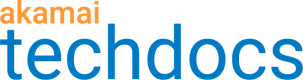About Case Management
Access Case Management
Your profile in Control Center and Case Management permissions determine your access to Case Management. Permissions also determine what categories of cases you have access to, your create and view rights, and the Akamai products included in your Case Management experience.
You can access Case Management in two ways:
-
From the Akamai Control Center main menu. In the top corner of Control Center, click the Services ☰ menu, and then from the Support category, select Akamai support.
-
From the Akamai Community homepage. After you log in, use the widget or anywhere on the Community page's navigation bar: Support > Akamai Support.

Categories of cases
Your organization’s contractual agreements with Akamai and your own user permissions set up in Control Center determine what categories of cases you have access to view and create.
The categories of cases are:
- Technical. Get Akamai support on technical questions and break/fix issues you haven’t been able to resolve through other tools or resources.
- Business Support. Make a business request of your Client Services Manager to extend or modify your Akamai services, raise questions with regard to your configuration deployment, or other account requests.
- Billing. Get assistance with invoice and billing questions.
- Professional Services. Make a request for billable services from our Professional Services team.
- Security. Customers of our Managed Security Service can contact the Akamai Security Operations Command Center (SOCC).
Create and manage cases
Suggested for you
Before submitting a new case, check all the articles and community discussions recommended to you. They may help you find the solution you need faster than proceeding with a new case.
New case
You see the New Case option only if you have the permission to create at least one category of cases. If you don't see this option, contact your Akamai account team.
- In order to see an account listed here, you must have permission to create a case for the account.
- The category list depends on the selected account. Not all accounts are entitled to all categories of cases.
- Remember to make your case’s Subject field short and specific. The subject will appear in the case lists and help you identify the case when you don't remember the case ID.
You can create a list of people who should be notified about the case you create.
The case contact, alternate contacts, and ‘Also Notify’ addresses will also be notified via email when Akamai adds a comment to the Case Comments feed.
Manage your cases
When managing your cases, you can:
- View your active cases.
- Edit contact information.
- Add comments to active cases at anytime and for 14 days after you close a case.
- Attach images and files up to 10 files per one upload action, up to 2 GB each file.
- Clone cases.
In the Case Management dashboard use the Cases drop-down list to toggle the list between your active cases and the active cases of your entire organization, as well as your closed cases, and the closed cases of your entire organization.
If your organization has more than one account with Akamai, use the Account drop-down list to view cases for one, multiple, or all of your accounts.
Service level agreement for initial response
The terms of your service agreement or contract supersede any information in this guide.
The initial response is the first communication from Akamai personnel to customer by phone or email based on your support type.
| Support type | 1 - Major impact | 2 - Moderate impact | 3 - Low impact |
|---|---|---|---|
| Premium 3.0 | < 15 minutes* | < 1 hour | < 1 business day |
| Premium & Premium 2.0** | < 30 minutes* | < 1 hour | < 1 business day |
| Advanced | < 30 minutes (reported through Akamai support) | < 2 hours | < 1 business day |
| Named Enhanced Support | < 30 minutes* | < 2 hours | < 1 business day |
| Plus | < 1 hour (reported through Akamai support) | < 2 hours | < 1 business day |
| Priority with Enhanced SLA | < 30 minutes | < 2 hours | < 1 business day |
| Priority | < 1 hour | < 2 hours | < 1 business day |
| Standard with Enhanced SLA** | < 30 minutes* | < 2 hours | < 1 business day |
| Standard** | < 2 hours | < 4 hours | < 2 business day |
*- Request must be opened via phone.
**- All support requests reported via e-mail will be considered as Severity 3.
Severity levels
Technical and business or billing cases
| Severity level | Definition | Recommended escalation method | Standard response time |
|---|---|---|---|
| 1 - Major impact* | Akamai system or major application is down or seriously impacted and there is no reasonable workaround currently available. | Open a case in Case Management or optionally call Akamai support. | < 2 hours |
| 2 - Moderate impact | Akamai system or application is partially or moderately impacted, or a single incidence of failure is reported. There is no workaround or the workaround is cumbersome to implement. | Open a case in Case Management or optionally call Akamai support. | < 4 hours |
| 3 - Low impact | Routine maintenance, configuration change requests, questions about your account or contract, help managing your services online, information requests, and general feedback. | Open a case in Case Management. | < 2 business day |
*- For business or billing cases the default severity level for a business or billing case is severity 3, low impact. If you need to open a severity 1 case, or escalate an existing case to severity 1, you need to call support directly.
Managed Security service cases
| Severity level | Definition | Recommended escalation method | Standard response time |
|---|---|---|---|
| 1 - Critical impact* | Following incidents: - Loss or outage on any portion of a protected property. - Data breach (exfiltration or infiltration) confirmed in progress. - Defacement of a protected property. | Call Akamai SOCC. | < 30 minutes |
| 2 - Major impact | Following incidents: - Degradation in performance on any portion of a protected property. - Suspected data breach. - Excessive bot activity that may lead to intellectual property compromise. | Open a case in Case Management or optionally call Akamai SOCC. | < 1 hour |
| 3 - Low impact | Following incidents: - Signs of a potential small-scale security incident (log event evidence of malicious traffic that doesn't impact the origin and may be false positive). - Proactive action. For example “heightened attention” in response to a public threat. - Possible fraud investigation without immediate evidence of data breach. - Low-level site scraping activity. | Open a case in Case Management. | < 1 business day |
*If you need to open a severity 1 Managed Security case, or escalate an existing case to severity 1, you need to call SOCC directly.
SOCC contact numbers
To contact SOCC, call one of the numbers below:
- (+1) 855-662-5662, Toll Free - US Only
- (+1) 617-444-4955, US
- (+65) 657-693-50, APJ
- (+48) 123-847-924, EMEA
- (+81) 50-1807-6429, Japan
- (+86) 40-012-04800, China
Emerging cases
| Severity level | Definition | Recommended escalation method |
|---|---|---|
| 1 - Critical impact | An existing network or environment is down or there is a critical impact to an end user’s business operation. There is no reasonable workaround currently available. | Open a case in Case Management or contact Akamai support. |
| 2 - Major impact | Operation of customer’s existing network or environment is severely degraded or significant aspects of end user’s business operation are negatively impacted by unacceptable network or environment performance. | Open a case in Case Management or send an email to Akamai support. |
| 3 - Moderate impact | Operational performance of end user’s network or environment is impaired, although most business operations remain functional. | Open a case in Case Management or send an email to Akamai support. |
| 4 - Low impact | Partner or an end user requires information or assistance on software capabilities, installation, or configuration. | Open a case in Case Management or send an email to Akamai support. |
Aura cases
| Severity level | Definition | Standard response time |
|---|---|---|
| 1 - Critical impact | Catastrophic impact to business operations. The Aura CDN solution is significantly impaired and unavailable to multiple user locations. Example of Severity 1 issues include: - Aura CDN solution is down causing end-users to experience a total loss of service. - Continuous or frequent instabilities affecting traffic-handling on a significant portion of the network/system. - Creation or existence of a safety hazard. | < 30 minutes |
| 2 - Major impact | Significant impact to business operations. There is a repeatable inability to use the applicable Aura CDN solution from a single location or region. Example of Severity 2 issues include: - Network or system event causing intermittent impact to end-users. - Loss of redundancy. - Loss of routine administrative or diagnostic capability. | < 2 hours |
| 3 - Minor impact | Limited or no impact to business operations. Non-urgent matter or information request. Example of Severity 3 issues include: - Issues seen in a test or pre-production environment that would normally cause adverse impact to a production network. - Information requests. - Clarification of documentation. | < 1 business day |
Contact Akamai
To learn more about how you can contact Akamai, phone numbers and email addresses, visit Akamai support page.
Updated 6 months ago