Choose data parameters
The next step to create a stream is to select the parameters you want to log. In DataStream 2, these parameters are referred to as data sets and data set fields.
Depending on the log type you chose earlier, you can select from parameters related to the request-response cycle, CDN health and performance metrics, and security data.
This includes data sets for midgress traffic within the Akamai platform, custom log fields, Reporting metrics and dimensions, and data for integrations with other products, such as EdgeWorkers, and fields from Log Delivery Service (LDS) available for EdgeDNS and Global Traffic Management.
EdgeWorkers data set fields
When creating an EdgeWorkers stream, you can use the Data Sets tab only to choose the log format. EdgeWorkers streams come with a fixed template with data set fields listed in EdgeWorkers fields .
DataStream 2 supports only raw data logs at this time. For the complete list of currently available data set fields, see Data set parameters.
Data set templates
If you want to create more streams with the same data sets, you can click Save template after selecting the parameters you want to log. Next, enter the Template name, and Save the set of fields you can use later when creating a stream.
When creating a new stream, the list of saved templates will appear above the list of data set fields. Just click the appropriate template to load the data set fields from the template.
You can edit the fields before saving, and save up to 5 templates per contract. Available data set fields may differ between products.
How to
-
In the Data Sets tab, select the parameters that you want to log in your stream:
- for delivery (CDN) streams, see Delivery fields
- for Edge DNS streams, see Edge DNS and Global Traffic Management fields
- for Global Traffic Management streams, see Edge DNS and Global Traffic Management fields
Reporting metrics and dimensions
If you want to log Reporting metrics and dimensions in delivery streams, click the side arrow to open the metrics menu. When you select the Reporting metrics, DataStream checks corresponding fields you need to log in other data set groups on the main list:
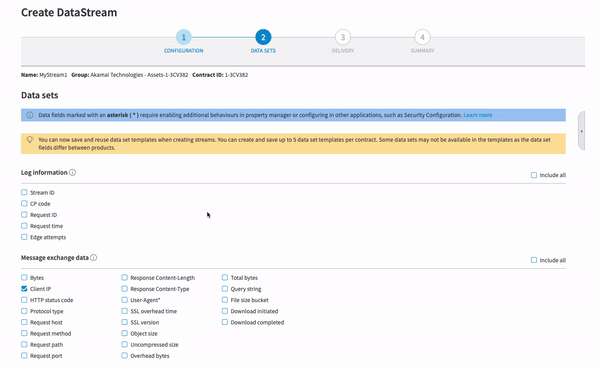
For details, see Reporting metrics and dimensions.
- For delivery streams, you can optionally enable the Log midgress traffic option to collect traffic data from within the Akamai platform, such as between two edge servers.
You also need to go to Property Manager, and enable the Collect midgress traffic option in the DataStream behavior for your property to log midgress traffic. If logging midgress traffic is not enabled on your contract, contact the Akamai support team. - In Log format, select the format in which you want to receive log files. You can choose Structured (with Space or Tab as the delimiter) or JSON. For details on this step, see Log format.
Show sample log line
Click Show sample log line to view a sample of a log line with the parameters that you selected.
- Click Next to continue to the Delivery tab.
Next steps
Now you can choose a destination where you want to send the logs that your stream collects. See Stream logs to a destination.
Updated 8 months ago
