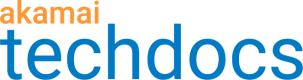Manage permissions
To see and manage access keys in Cloud Access Manager, you need the appropriate permissions for your roles as defined in Account Admin > Identity & access > Roles.
Default user roles
Here are the default user roles for viewing and managing access keys in Cloud Access Manager.
If you don't see these permissions in the default roles, contact your account representative to check if Cloud Access Manager has been added to your contract.
| Default role | Permissions | Description |
|---|---|---|
| Admin | Cloud Access Manager-View and Edit | Permits viewing and creating access keys in CAM |
| Editor | Cloud Access Manager-View and Edit | Permits viewing and creating access keys in CAM |
| Viewer | Cloud Access Manager-View | Permits viewing access keys in CAM |
| Publisher | Cloud Access Manager-View | Permits viewing access keys in CAM |
Custom roles
You can also create custom roles with these permissions to assign to users and grant them access to access keys in a specific group.
Access keys in Property Manager
Cloud Access Manager permissions are not required to view or select access keys in Property Manager. However, access keys are available to associate with a property only if they belong to the same group as the property. See Access key access control.
Updated almost 4 years ago