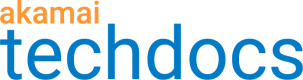Create or edit an event
You can create a scheduled event or make changes to your events at any time.
-
Go to ☰ > COMMON SERVICES > Event Center.
-
On the Schedule page:
- To create an event, click Create event.
- To edit an event, find the event and click its name, then click Edit.
-
Required: In Name, enter the name for the event.
-
In Description, enter the description for the event.
-
Required: In Start, enter a start date and time for the event.
-
Required: In End, enter an end date and time for the event.
-
Required: In Timezone, select where the event occurs.
-
In Coordinators, enter the name or username of the person coordinating the event.
As the creator of the event, you're added to the list by default.
-
In Tags, enter the tags that you want to label the event with.
Tags enable easy search and identification of the event.
For example,sports channelfor a streaming event.
-
From Location, select at least one geographic region where your audience resides.
-
From Audience size, select a predetermined audience size or enter an estimated size for the event.
-
In Repeat event, enter the frequency that you want to repeat the event with.
You can repeat an event up to 24 times for a selected time period.
-
Click Next.
The Service selection window appears.
-
From Service type, select the service types that you want to associate with the event.
-
From the list, select the service identifiers that you want to associate with the event.
-
For streams only: In Bitrates, enter all expected bit rates that you want to stream.
To view only the selected service identifiers, use the View selected only checkbox.
-
Click Next.
-
In the Content review step, review the associated services and click Submit.
Updated over 4 years ago