Review the content here to make sure you're ready to start working with the Cloud Wrapper API.
Start delivering your content
Before you can add a Cloud Wrapper caching footprint to help origin server offload, you need to start delivering your content through the Akamai network. You do this by creating a delivery configuration ("property") for a supported product, using the Property Manager API (PAPI):
Media delivery
- Adaptive Media Delivery
- Download Delivery
- Object Delivery
Website delivery (Limited Availability)
- Ion
- Dynamic Site Accelerator
- Before you can add Cloud Wrapper, your property needs to be actively delivering your content for 37 days. This helps Akamai determine your capacity needs.
- Talk to your account team about access to Cloud Wrapper with website delivery products.
Get Cloud Wrapper on your contract
Make sure Cloud Wrapper is on your contract:
-
Access Akamai Control Center.
-
Select ☰ > ACCOUNT ADMIN > Contracts.
-
Click your Contract ID in the table.
-
Type
cloudin the Filter field:-
If you see Cloud Wrapper. You're ready to go.
-
If you don't see Cloud Wrapper. Reach out to your Akamai account team to get it added.
-
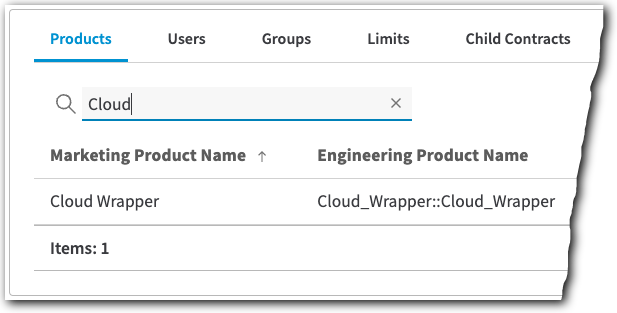
Set up authentication credentials
You use the Identity and Access Management tool in Akamai Control Center to set up an API client. This client consists of several values used to authenticate calls to Akamai APIs.
While you're setting up your API client, do the following:
| Task | Description |
|---|---|
Verify you have the API services | In Identity and Access Management, look for the API client for you interface. Click Show additional details, look for these entries in the APIs table:
If you don't see them, or they're set to the wrong access level, talk to your company's Akamai administrator to get your user updated. You can also reach out to your Akamai account team for assistance. |
Gather values | In the Credentials section, make note of the
|
Get your identifiers
You need some specific identifiers for various operations in the API.
1. Get your contractId
contractIdThis applies to the contract that includes the Cloud Wrapper product. You can find your contractId using the Property Manager API:
If you only have one, store its contractId. If you have more than one, note each of them and run individual instances of this operation with each contractId:
2. Get your groupId
groupIdYou use a specific "user" to create the objects that make up your delivery workflow. Objects include a property to deliver your content and your Cloud Wrapper configuration to specify your cache footprint. Your user belongs to a specific group within your contract. You need this group's unique identifier to call APIs:
When you run the PAPI-specific operations, the response will show these values, prefaced by their PAPI prefixes—
ctr_<value>andgrp_<value>, respectively. The following apply:
- PAPI. When using these IDs with a PAPI operation, you need to include the prefixes.
- Cloud Wrapper. When using these IDs with any other API's operations, you need to remove the prefixes.
Know the workflow
There are several things you can do with the Cloud Wrapper API, key among them is creating a Cloud Wrapper configuration. Here are the basic steps to get this done:
1. Set up a property
As covered earlier, you need a property actively delivering your media or website content through the Akamai network.
2. Determine your capacity
Work with your Akamai account team to determine your capacity needs and add that capacity to your contract.
Cloud Wrapper has a default object limit of 10,000 objects/GB.
3. Create and activate your Cloud Wrapper configuration
This is the amount of cache space you're allocating in a specific geographic region.
-
Create a configuration. Store the unique
idAkamai sets for the configuration. -
Activate a configuration. Use the
idyou stored to target the configuration.
4. Add the Cloud Wrapper behavior to your property
Use PAPI to add this behavior to enable it in your property. Select a location you've established in your Cloud Wrapper configuration to use its cache space.
-
Get a configuration. Run this operation using the
idyou stored to verify that its activationstatusisACTIVE. -
Add the behavior. Get the
cloudWrapperbehavior added to your property rule tree.
5. Configure your origin server
Use PAPI once again to configure the origin behavior in your property to set up the origin server where your deliverable content lives. Cloud Wrapper leverages this information to get your content and store it in its cache.
