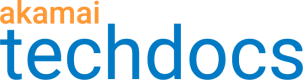Test on staging
While it's not required, you should thoroughly test your PRODUCT_NICKNAME property on the Akamai edge network.
-
If you've set anything incorrectly, you could break various functions on your site or application.
-
API Acceleration should increase the performance and availability of your service. By testing, you set a baseline for increased performance, which may let you improve content delivery even more.
Akamai's staging network is a subset of servers you use for testing property changes rather than performance. As the individual servers in the staging network can change over time, you should always perform the IP address resolution described below before you start a new round of testing. Don't use an IP address you resolved with previous testing, and don't use the same IP address for an extended period of time.
Before you begin
Push HTTPS custom certificates to staging
HTTPS custom certs only. Push the edge certificate to staging. If you're going to use a custom certificate for the client to edge server connection, you need to push it to the staging network before you test your HTTPS delivery. By default, when you create a CPS-managed certificate, it is automatically deployed to the production network. To test the cert, you need to manually push it to the staging network. See Certificate Provisioning System for detailed instructions.
Activate on staging
To perform actual testing of your PRODUCT_NICKNAME property, you need to activate it on the staging network in Akamai Control Center.
-
If necessary, access the target property on Akamai Control Center:
-
Use the drop-down in the top right to select the Control Center account you used to create the property.
-
Go to ☰ > CDN > Properties.
-
Enter the name of your property in the Filter by Property or Hostname field.
-
Click the Property Name to open it.
-
-
Click the Version <#> for the property you want to activate.
-
Click the Activate tab. The Activate window opens.
-
Click Activate v<#> on Staging. The Staging Network Activation window opens. Set these options:
-
Fast Activation. To speed up activation, make sure this is set to On.
-
Validation Messages. Error, warning, and information messages are carried over. If you still have any error messages (
 ), you need to correct these. Click Cancel at the bottom of the window, then select the Edit tab. Click the <#> Errors <#> Warnings <#> Notes tab at the bottom of the page. Review each Error message and resolve the issue. Click Save and then click the Activate tab to come back to this process.
), you need to correct these. Click Cancel at the bottom of the window, then select the Edit tab. Click the <#> Errors <#> Warnings <#> Notes tab at the bottom of the page. Review each Error message and resolve the issue. Click Save and then click the Activate tab to come back to this process. -
Override block of hostname moves. Akamai applies a temporary block on a hostname that's been moved, in order to check its validity. Enabling this skips this temporary block. For example, this would apply if you've just moved your property from another account. Note that this can increase the number of hits to your origin server.
-
Notes. You can include a description of this version's activation.
-
Notify via email. This defaults to the email address set for the active Control Center user. You can change it or add more. Separate multiple addresses with a comma (",").
-

-
Click Activating v<#> on Staging.
-
With Fast Activation, your property should be ready in the Estimated Activation Time listed. This can be as quick as three minutes. Now, you can:
-
Monitor the Activate tab to track progress.
-
Click Activation Details to review settings and information regarding the Property.
-
Wait for the confirmation email. Any email set in Notify via email will get an email when the activation is complete.
-
These are just the basics
To learn more about activation on Akamai networks, check out How activation works.
1. Look up the edge server IP address on staging
To test a property, first obtain the IP address of the edge server used on the staging network.
-
In the Property Manager Editor, in the Property Hostnames content panel, find and make note of your edge hostname.
-
To the edge hostname you noted, append
-stagingbefore the final.net. Resolve the IP address of the staging version of that edge hostname:- Windows: Open a new command prompt and perform an
nslookupof the staging hostname:
nslookup www.example.com.edgekey-staging.net- Mac OS, Linux, or Unix: Open a new terminal, and perform a
digof the staging hostname:
dig www.example.com.edgekey-staging.netCopy the IP address of the staging edge hostname that appears in the response.
- Windows: Open a new command prompt and perform an
-
If you're using Global Traffic Management (GTM) or China CDN:
-
In the lookup response, make note of the CNAME hostname, for example,
e1111.x.akamaiedge.net. Fornslookup, this value is in the Name field. -
Perform the look-up again, appending
-stagingbefore the final.net, for examplee1111.x.akamaiedge-staging.net. -
Copy the IP address of the staging edge hostname.
-
2. Point your browser to the staging server
Modify your hosts file to point your hostname to the staging edge hostname.
-
Open your local hosts file in a text editor. See your operating system's user documentation for the default location of the hosts file. Typically, you can find it in these directories:
-
Windows: Navigate to
C:\Windows\System32\drivers\etc\hosts. The directory above\system32\might vary in your environment. -
macOS: Navigate to
/private/etc/hosts. -
On Linux/Unix: Navigate to
/etc/hosts.
-
-
At the end of the hosts file, add an entry that includes the staging edge hostname's IP address you copied from the previous step and your property hostname. For example:
12.34.56.78 www.example.com -
Save and close the hosts file.
All requests from a browser to your domain will point to the staging edge server. This change only applies to your local system and doesn't affect anyone else.
To undo that redirection, remove the new entry from your hosts file.
-
Flush your local DNS cache:
- Windows: Open a new command prompt and run this command:
ipconfig /flushdns - macOS : Open a new terminal and run this command:
sudo killall -HUP mDNSResponder
3. Confirm that your computer points to a staging edge server
- Use a command-line tool such as curl to verify that you've properly pointed your system to the staging edge server:
-
If you're using the recommended Enhanced Debug behavior, generate an auth token and pass it in the
Akamai-Debugheader on the HTTP request:curl -vvvv "https://www.example.com/" -H "Akamai-Debug: exp=1762...700b cache" HTTP/1.1 200 OK ... X-Akamai-Staging: ESSL X-Cache: TCP_MISS from ... -
If you're using Pragma debugging, specify the
Pragmaheader on the HTTP request:curl -vvvv "https://www.example.com/" -H "Pragma: akamai-x-cache-on, akamai-x-cache-remote-on" HTTP/1.1 200 OK ... X-Akamai-Staging: ESSL X-Cache: TCP_MISS from ...Making a request to Akamai staging edge servers adds the HTTP response header
X-Akamai-Staging. The value sent with this header is eitherX-Akamai-Staging: ESSLfor requests to the staging network using Enhanced TLS edge hostname orX-Akamai-Staging: EdgeSuitefor requests to the staging network using Standard TLS edge hostname.
- Check for the
X-Cacheresponse header. Use this list to interpret the results:
| Did the page load as expected? | Is the X-Cache header present? | Result |
|---|---|---|
| Yes | Yes | Success! You're ready to test. |
| No | Yes | You reached an edge server, but something isn't working. The value of the X-Cache entry might help you identify the problem. |
| Yes | No | You reached the origin, not the edge server. Check the entry you added to your hosts file. |
| No | No | You have not reached either the edge or your origin. Check the entry you added to your hosts file. |
4. Test your property on staging
Test your site just as you would if you were testing on the origin server.
When testing, use your actual domain for requests—don't use its edge hostname. Edge hostnames are applied automatically by your DNS to reroute requests to the Akamai network.
-
Check your site's key functionality, such as logging in, using the shopping cart, playback and so on.
-
Once you're satisfied that your site works, remove the new entry from your hosts file and save it. Flush your local DNS cache again.
-
If the testing is successful, you can push the property and, if applicable, the associated custom edge certificate, to the Akamai production network.
Check out Akamai Test Center
If you'd rather not use the manual process we discuss above, you can access the Test Center interface in Control Center to help with testing.
What is Test Center?
Test Center is a testing tool that checks the effect the changes in settings will have on your property. It helps you ensure that your changes aren't behaving unexpectedly before you activate them in production. It helps prevent issues caused by misconfiguration and insufficient testing and increases your confidence in the safety and correctness of your changes.
The application lets you run two types of tests:
- Functional testing. This lets you check if the property changes work as expected.
- Comparative testing. This lets you compare the behavior of your hostnames between the current and new property versions.
It was designed as an addition to your existing tests and workflows, and not as their replacement. It's available as a user interface in Control Center and as an API.
Updated about 1 month ago