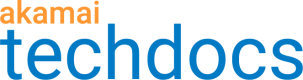Mail report data
You can email output data from some reports as an HTML or a comma-separated values (CSV) file. Not all reports can email data. Typically, reports that present realtime data don't offer this feature.
To mail report data:
-
Set the range of time and filters, then click Email Report
 .
. -
Click Create Report and set these options as needed:
- Report Name. Name for the report. This is how it's listed in the table after creation.
- Report is set to Current Page.
- Format. Format for the report, HTML or CSV.
- Email to. Email associated with the current Control Center account is added by default. Input a full email address and press Enter to add it. Repeat to add more addresses.
- Frequency. Frequency for the email. Leave it at the default, Send Now to only send it once. If you've set up a recurring report and you set the filters to include all CP codes, the report doesn't automatically include new CP codes that are added after the report is set up. Edit an existing report to add new CP codes.
- Date range. Set the range here. It's best to set the date range in step 1, to verify the report data before sending the email.
- Filters. This displays the current number of filters applied. You can click the link to modify the filters if desired.
Other operations
Use the Actions menu to edit ![]() or delete
or delete ![]() a report from the table.
a report from the table.
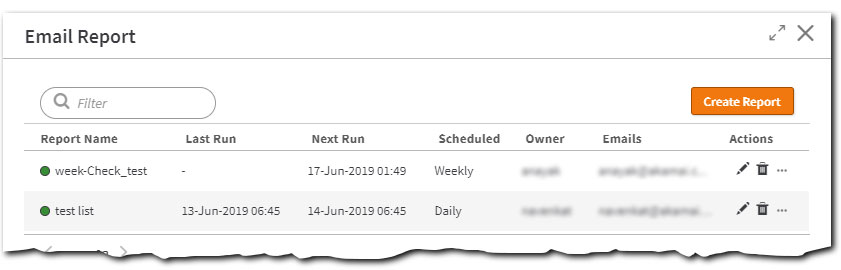
You can also take ownership (![]() > Take Ownership) of a report that another user created to administer it, or suspend (
> Take Ownership) of a report that another user created to administer it, or suspend (![]() > Suspend) a recurring report to stop it from generating additional emails in the future.
> Suspend) a recurring report to stop it from generating additional emails in the future.
Updated about 2 years ago