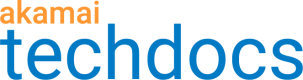Set the date/time range for a report
You can filter report output to a specific date range, and in some cases to a specific time.
Click the date range field and use the calendar picker to set a time period.
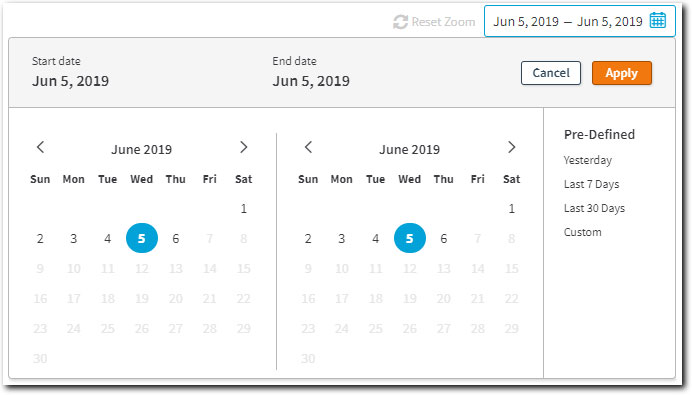
You can query a report only for the period in which data has been available for its metrics and dimensions.
Some Realtime reports don't let you set a date/time range
Data for these reports is typically auto-gathered at a latency of two, five or 10 minutes. In other Realtime reports you may be able to set a date and time range, but certain widgets may only report data from the last two, five or ten minute period. See the specific report's tab topic for more details.
To set the date/time range for a report:
- Manually select dates in the calendars for your Start date and End date range. In some reports, you can select a pre-defined range to apply.
- If applicable, set a start time and end time, as well as a timezone. Timezone defaults to your local one.
- Click Apply.
Consider the timezone
If you're setting a time, consider the timezone. In various reports dashboards you can refine report data by time and timezone, as shown in this example:

This defaults to the timezone associated with the active Control Center account.
Certain time zones may not work with some report's tabs, such as the various Traffic and Unique Viewers reports. This is because report data are collected on an hourly basis using the UTC time zone.
Updated about 2 years ago