Status cards
Use Homepage status cards to view your key services and take action right from the Control Center Homepage.
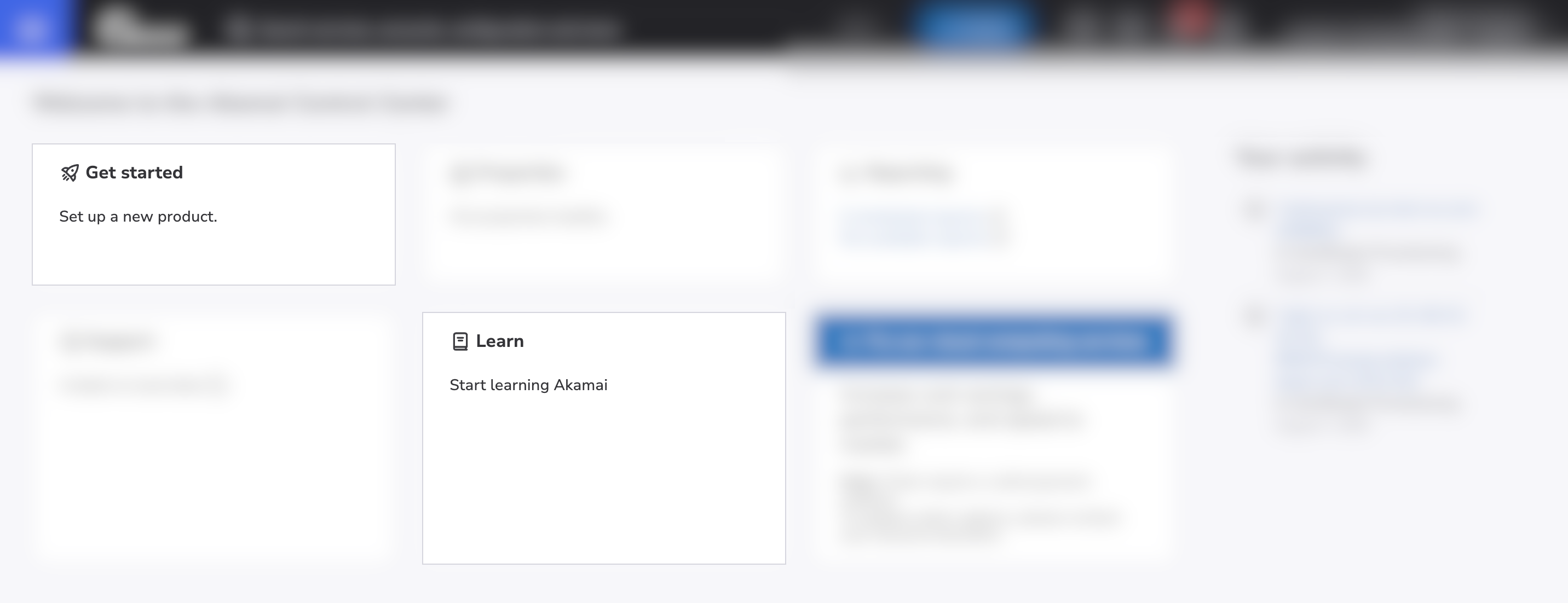
The cards provide quick navigation to manage your services. When something needs your attention, the cards help you investigate and access your resources and services. For example, you can:
- View properties with alerts
- Learn about your services, find documentation
- Check on open support cases.
When you click on a status card which is collapsed by default, it expands, showing a summary of services for that card plus some quick actions. Most cards let you filter their contents, and the default views are typically sorted by importance or date depending on the card.
You can also choose how to view your objects and resources, for example sort them by date, contract or amount due.
Card example
The Properties card allows you to check the condition of your properties, go directly to property settings or take direct action like purging cache right from here.
-
When collapsed the card shows you how many of your properties have alerts.
-
When expanded, the card shows all properties on your account that you have access to. The properties that have alerts are listed at the top by default. When a property needs your attention, you can go to that property’s details by clicking on its name. You can see more information about the specific warning by hovering over the warning icon in the status column.
From this card you can also perform some quick actions such as search, view, create and read a report.
Updated 24 days ago
