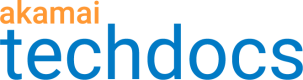Mar 31, 2022 — Image & Video Manager updates
Recent updates include the new Policy Manager UI as the default landing page, network awareness for videos, and further improvements to the insights dashboard.
New features - Policy Manager & Policy Editor
-
New Policy Manager UI: The revamped version of Policy Manager is now the default landing page. To switch to the original view, click Switch to Legacy.
The new UI introduces the following improvements:
- A change in workflow to allow creation of policies via the new UI.
- Better access to policy sets and policy actions.
- Clearer reflection of the fact that policies are contained within policy sets.
- Additional information about policies and policy sets readily available, including the hostnames associated with the policy sets.
- Changes to default settings, including:
- Default Perceptual Quality set to Medium High
- Default resolution set to 1080px for Apple devices
- Updated default breakpoints to reflect current device trends
- Quality value override for slow connections (video): You can now choose to serve a lower quality variant of a video file when a network connection is slow (>300ms RTT) by enabling the quality value override for slow connections. You can also use this setting to deliver a lower quality variant of a video to mobile devices in data saving mode (Save-Data header is enabled) even when the network connection is not slow. This functionality was previously only available for images.
New and improved features - Dashboard
-
New policies metric card: Provides a list of all policies and key information about each including the number of hits, the bytes served, and whether perceptual quality is turned on. If perceptual quality is enabled, you can see the corresponding quality value. If you have enabled the quality value override for slow connections, that quality value is also shown. There is also a link to each policy if you wish to edit.
-
New unprocessable images metric card: :Lists the URLs for all unprocessable images (or videos) along with the reason each could not be processed. Also provides guidance on actions that can be taken to resolve the issue for each image or video.
-
Updated most requested image width card: Now provides a list of all policies containing the corresponding breakpoint. You can click a policy to see why the breakpoint has been deemed “not optimal” and the number of impacted images.
-
Updated perceptual quality metric card: Now includes additional information about the value of using perceptual quality for your images.