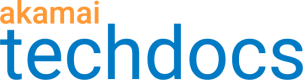Dec 10, 2024 — IoT products decommission
9 months ago
As a part of Akamai's vision and commitment to ongoing innovation, it is necessary to manage the lifecycle of our products, tools and APIs based on customer adoption, market demands and technology trends. To honor this commitment, we made the decision to decommission the following products:
- IoT Edge Connect
- IoT Edge Message Stream API
As of December 10, 2024, the products become unavailable.