Sep 23, 2025 — Improved user interface for Enterprise Center
Enterprise Center now includes a new and improved user interface that provides greater usability and performance.
This new interface offers the following:
- Optimized performance. Enterprise Center pages now load significantly faster and offer a much smoother browsing experience.
- Refreshed design. The interface has a new, modern look that makes it easier to focus on what’s important.
- Familiar navigation. Everything is right where you left it. No workflow has changed in this update. The menus also remain the same.
The new interface is available by default with all products that are accessed through Enterprise Center. These products include Secure Internet Access (SIA) Enterprise, Multi-Factor Authentication (MFA), and Enterprise Application Access (EAA).
For EAA, the new interface is being gradually rolled out and may be generally available by the end of the year.
Switching to the Legacy UI
To return to the legacy UI, click Switch to Legacy UI. This option lets you use the legacy interface for the next 24 hours and then switches back to the new UI.

Alternatively, you can change the URL to return to the legacy UI by removing the ng- in the URL. For example, to switch the Dashboard from the new UI to the legacy UI, update your URL from https://control.akamai.com/apps/ng-zt-ui/#/dashboard/ to https://control.akamai.com/apps/zt-ui/#/dashboard/.
If you need to use the legacy UI for more than 24 hours, contact Akamai support.
New UI changes
These sections show examples of the refreshed user interface.
Navigation menu in Enterprise Center
The navigation UI now uses more modern fonts. Depending on your contract, you may not see all the products that are shown in this graphic.
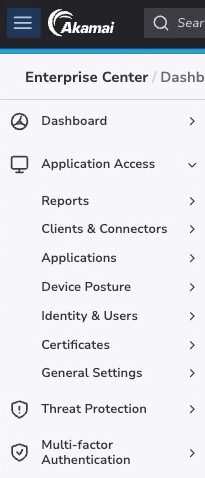
Secure Internet Access Enterprise (SIA)
SIA now uses the improved user interface. The following graphic is an example of the new modern UI on the Security Summary dashboard.
Security Summary Dashboard
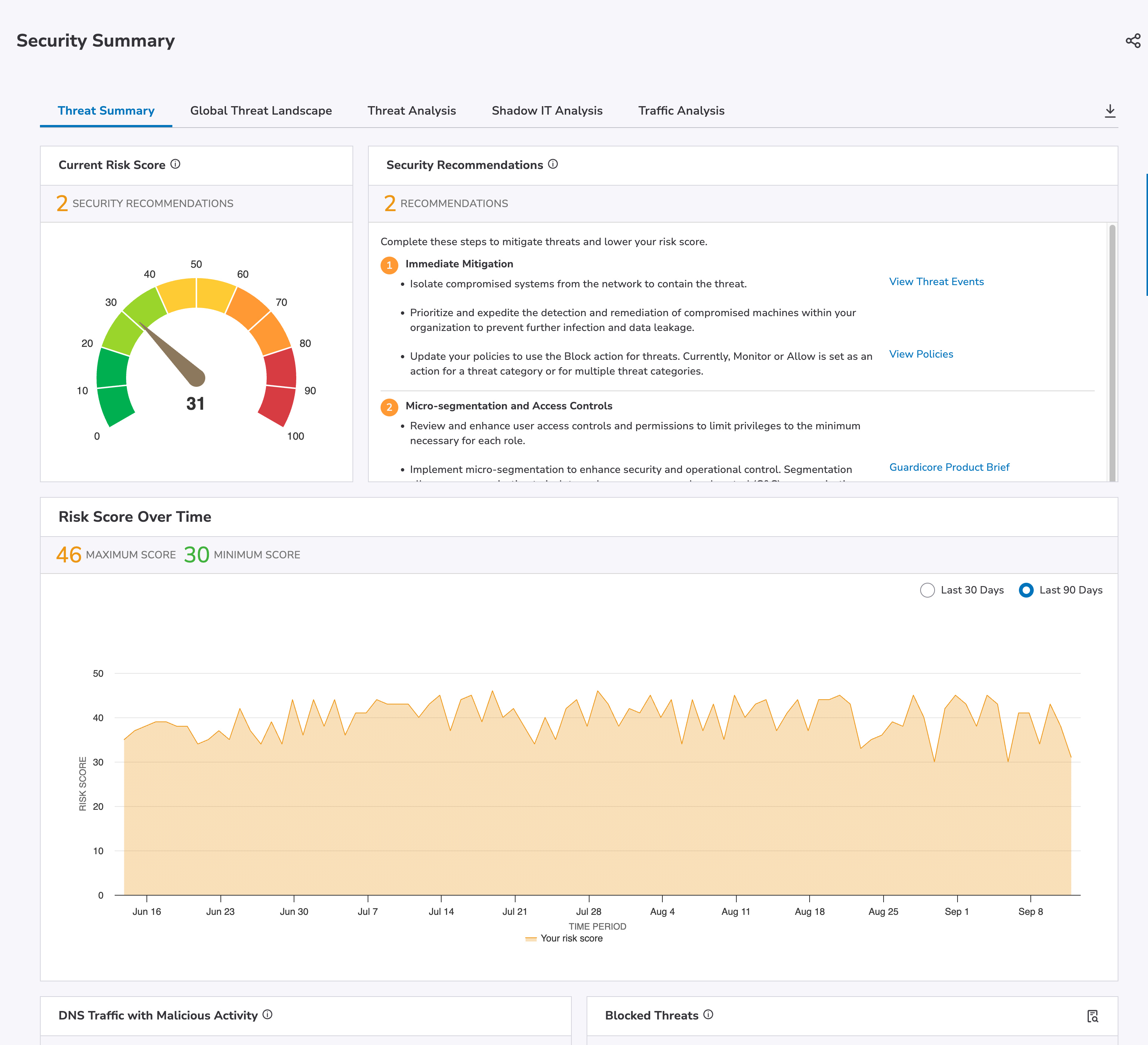
Enterprise Application Access (EAA)
Many pages in Enterprise Application Access use the refreshed user interface. The following graphic is an example of the new modern UI on the Access Dashboard.
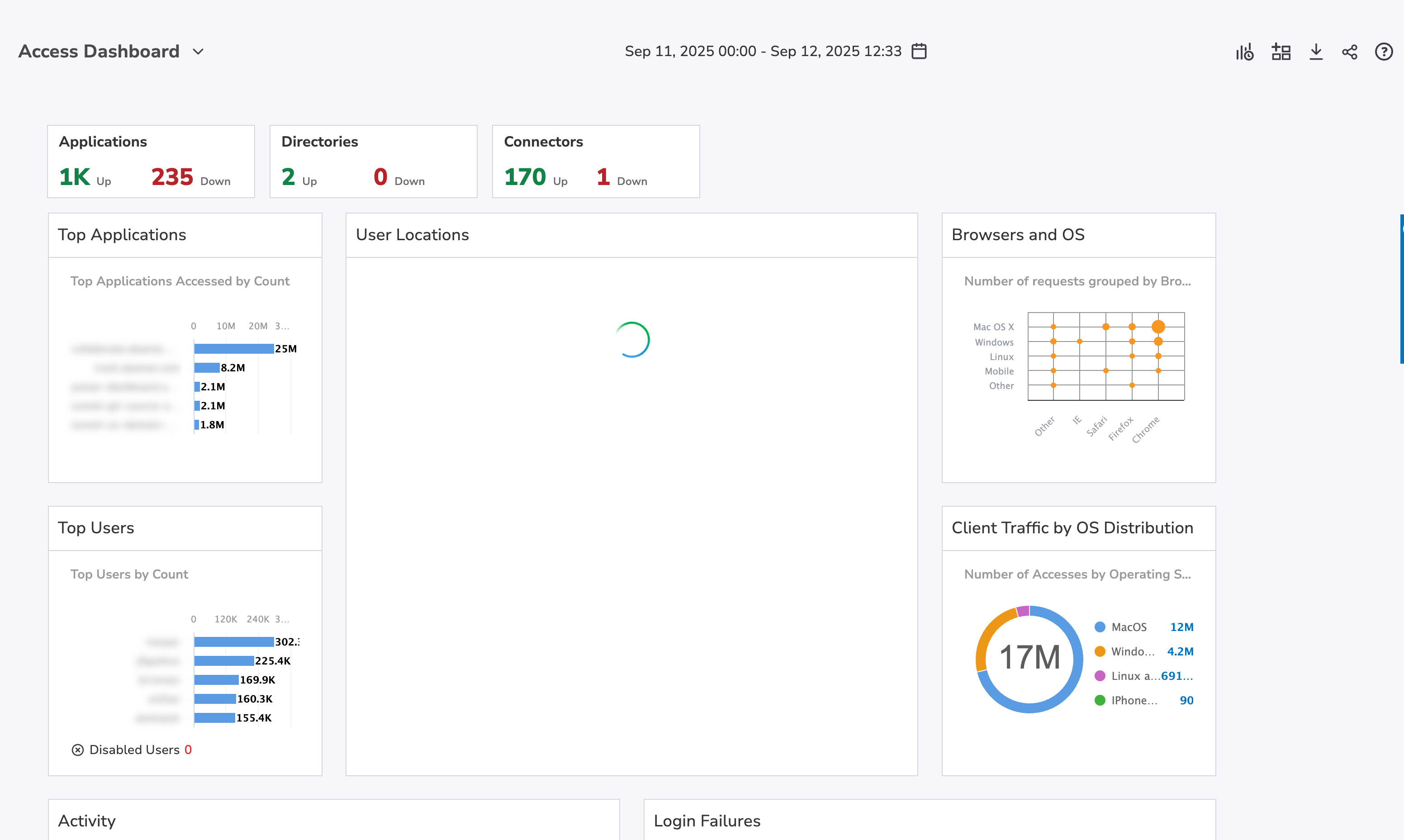
Limitations
The new interface is not available on these Enterprise Application Access pages. As a result, the legacy UI appears on these pages.
- Directory details. Page that appears when you click a directory in the directory list (Application Access > Identity & Users > Directories).
- Identity Provider details. Page that appears when you click an IdP in the IdP list (Application Access > Identity & Users > Identity Providers).
- Connector Pool details. Page that appears when you click a connector pool in the connector pools list (Application Access > Clients & Connectors > Connector Pools).
- Application details. Page that appears when you click an application in the applications list (Application Access > Applications > Applications).
- Application Access Groups list. Page that appears when you navigate to the application access groups list (Application Access > Applications > Application Access Groups).
- Application Access Groups list. Page that appears when you navigate to the application access groups list (Application Access > Applications > Application Access Groups).
- Create Application Access Group. Page that appears when you click Create new Application Access Group in the application access groups list (Application Access > Applications > Application Access Groups).
- Application Access Group details. Page that appears when you click an application access group in the application access group list (Application Access > Applications > Application Access Groups).
